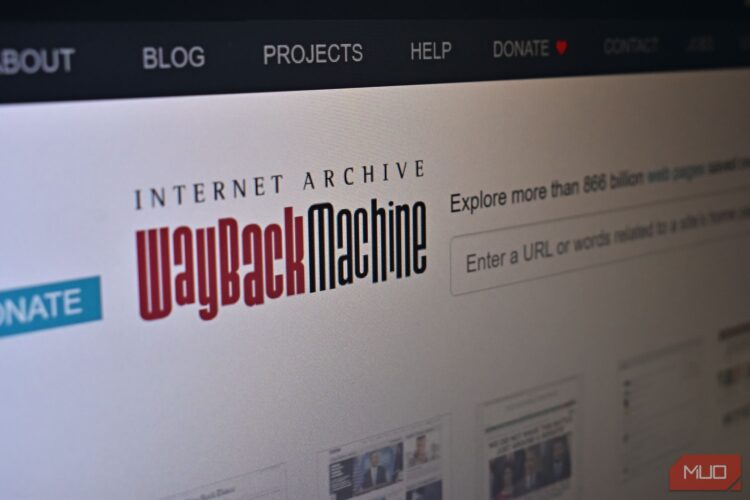Giveaway Best – The Wayback Machine is a powerful tool provided by the Internet Archive that allows you to browse and archive websites. It’s an invaluable resource for looking at old versions of web pages and preserving online content for future reference. This guide will show you how to use the Wayback Machine to browse and archive websites effectively.
What is the Wayback Machine?
Overview
The Wayback Machine is an internet archive service that captures snapshots of web pages over time. This allows users to view how websites looked at different points in history, providing a digital time capsule of the web.
Importance
- Historical Research: Access old versions of websites for research purposes.
- Content Preservation: Archive web content to ensure it remains accessible even if the original site goes offline.
- Website Development: Track changes and development of websites over time.
How to Browse Websites with the Wayback Machine
Accessing the Wayback Machine
- Visit the Website: Go to the Wayback Machine’s website at archive.org/web.
Searching for a Website
- Enter the URL: In the search bar, enter the URL of the website you want to browse.
- Click “Browse History”: Press the “Browse History” button to see available snapshots.
Navigating Snapshots
- Timeline Bar: At the top, you’ll see a timeline bar with marks indicating available snapshots.
- Select a Year: Click on the desired year to see snapshots from that period.
- Choose a Date: In the calendar view, click on a specific date to view the snapshot from that day.
- View the Snapshot: The selected snapshot will load, allowing you to browse the website as it appeared on that date.
How to Archive Websites with the Wayback Machine
Archiving a Web Page
- Go to the Save Page Now Feature: Visit archive.org/web and scroll down to the “Save Page Now” section.
- Enter the URL: Type the URL of the page you want to archive.
- Click “Save Page”: Press the “Save Page” button to start the archiving process.
- Wait for Completion: The Wayback Machine will capture the page and provide a link to the archived version once complete.
Advanced Archiving Options
- Save Outlinks: Optionally, you can choose to archive all the outlinks (links on the page that lead to other pages).
- Save Screenshots: Capture screenshots of the page along with the HTML.
- Scheduling: For regularly updated content, consider scheduling periodic saves to keep the archive current.
Tips for Effective Use
Quality Control
- Check Archive Quality: After archiving, review the saved snapshot to ensure all elements are captured correctly.
- Monitor Changes: Regularly update your archives to reflect significant changes on the website.
Privacy and Permissions
- Respect Privacy: Be mindful of privacy issues and respect requests to remove content from the archive.
- Seek Permissions: For archiving proprietary or sensitive information, seek appropriate permissions.
Using Browser Extensions
- Wayback Machine Extension: Install the Wayback Machine browser extension for easy access and archiving.
- One-Click Save: Use the extension to save pages with a single click directly from your browser.
Conclusion
The Wayback Machine is a versatile tool for both browsing historical web content and archiving current pages. By following this guide, you can effectively navigate the Wayback Machine to explore old web pages and ensure that important online content is preserved for future use.
FAQs about Browse and Archive Websites
How often does the Wayback Machine capture snapshots?
The Wayback Machine captures snapshots at varying intervals. Popular sites may be archived more frequently, while less popular sites may have fewer snapshots.
Can I request a specific page to be archived?
Yes, you can use the “Save Page Now” feature on the Wayback Machine’s website to request the archiving of specific pages.
Is there a limit to how many pages I can archive?
There is no strict limit on the number of pages you can archive, but excessive use may be subject to rate limiting.
Can I remove a page from the Wayback Machine?
Yes, you can request the removal of pages from the Wayback Machine by contacting the Internet Archive with a valid reason.
Is the Wayback Machine free to use?
Yes, the Wayback Machine is a free service provided by the Internet Archive.