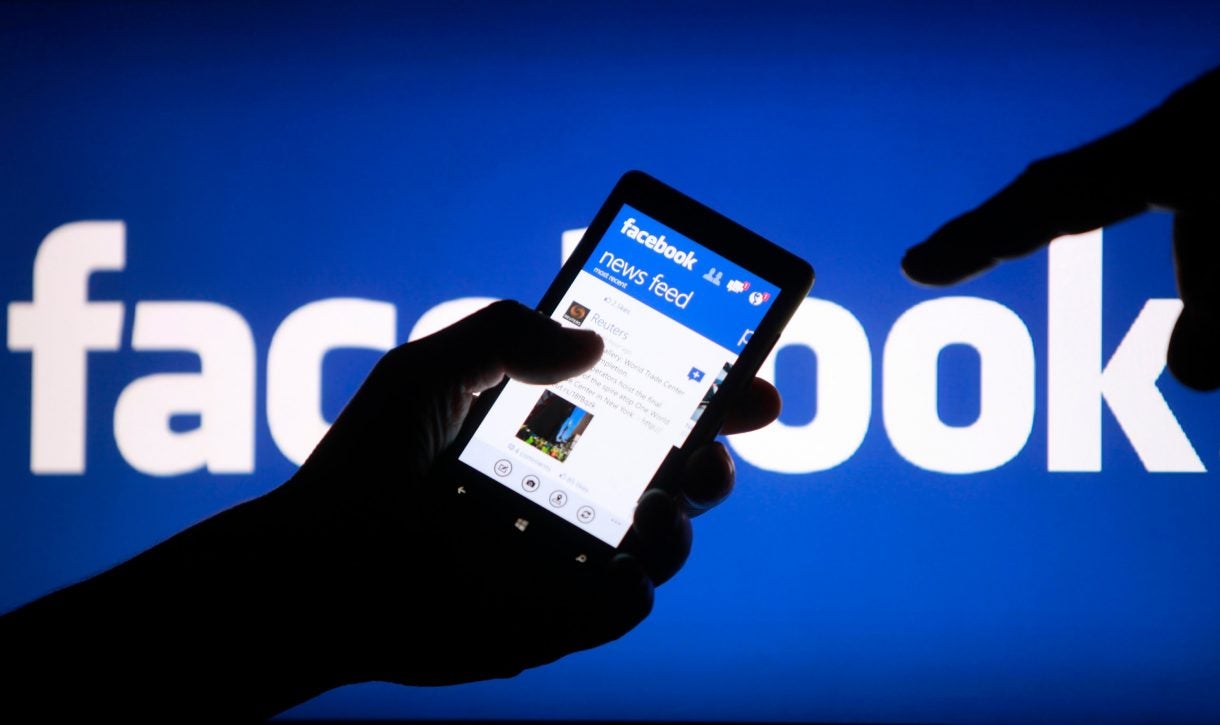Giveaway Best – In today’s digital age, protecting your personal information on social media platforms is crucial. Facebook, being one of the most widely used social networks, offers various security features to safeguard your account. One of these features is the ability to lock your Facebook account, making your profile and posts more private. This guide will walk you through the steps to locking your Facebook account on an iPhone, Android device, and computer.
Why Lock Your Facebook Account?
Locking your Facebook account enhances your privacy by restricting who can view your content. When you lock your account, only your friends can see your photos, posts, and other profile information. This added layer of security helps protect against unauthorized access and potential misuse of your personal data.
Locking Your Facebook Account on an iPhone
Step-by-Step Guide:
- Open the Facebook App: Launch the Facebook app on your iPhone and log in to your account if you haven’t already.
- Access the Menu: Tap on the three horizontal lines (hamburger icon) located at the bottom right corner of the screen.
- Navigate to Settings: Scroll down and select “Settings & Privacy,” then tap on “Settings.”
- Privacy Settings: Under the “Privacy” section, tap on “Privacy Checkup.”
- Lock Your Profile: Follow the on-screen instructions in the Privacy Checkup tool to adjust your settings. To lock your profile, select options that limit your profile visibility to “Friends.”
- Confirm Changes: After making the necessary adjustments, confirm and save your changes.
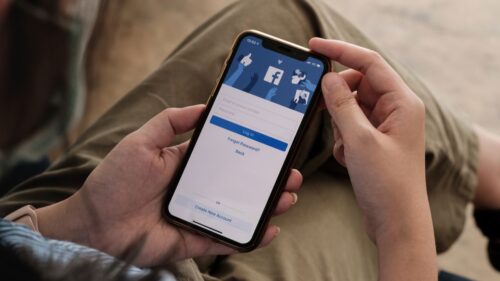
Locking Your Facebook Account on an Android Device
Step-by-Step Guide:
- Open the Facebook App: Launch the Facebook app on your Android device and log in to your account.
- Access the Menu: Tap on the three horizontal lines (hamburger icon) located at the top right corner of the screen.
- Navigate to Settings: Scroll down and select “Settings & Privacy,” then tap on “Settings.”
- Privacy Settings: Under the “Privacy” section, tap on “Privacy Checkup.”
- Lock Your Profile: Follow the on-screen instructions in the Privacy Checkup tool to adjust your settings. Choose options that limit your profile visibility to “Friends.”
- Confirm Changes: After making the necessary adjustments, confirm and save your changes.
Locking Your Facebook Account on a Computer
Step-by-Step Guide:
- Open Facebook: Go to the Facebook website (www.facebook.com) and log in to your account.
- Access Settings: Click on the downward arrow (account menu) at the top right corner of the screen, then select “Settings & Privacy” and click on “Settings.”
- Privacy Settings: In the left-hand menu, click on “Privacy.”
- Privacy Checkup: Click on “Privacy Checkup” and follow the on-screen instructions to adjust your privacy settings. Select options that limit your profile visibility to “Friends.”
- Lock Your Profile: To ensure your profile is locked, click on “Profile and Tagging” in the left-hand menu. Adjust settings to ensure only friends can see your posts and profile information.
- Confirm Changes: After making the necessary adjustments, confirm and save your changes.
Additional Security Tips
- Enable Two-Factor Authentication: Add an extra layer of security by enabling two-factor authentication. This requires a code sent to your phone or email when logging in from an unrecognized device.
- Regularly Update Passwords: Regularly change your Facebook password to enhance security. Use a strong, unique password that includes letters, numbers, and special characters.
- Review Connected Apps: Periodically review and manage apps connected to your Facebook account to ensure they are trustworthy and necessary.
- Monitor Login Activity: Regularly check your account’s login activity to identify any suspicious or unauthorized access.
Conclusion
Locking your Facebook account is an effective way to protect your personal information and maintain your privacy. Whether you’re using an iPhone, Android device, or computer, the steps to secure your account are straightforward and essential for safeguarding your online presence. By following these steps and implementing additional security measures, you can enjoy a safer and more secure Facebook experience.