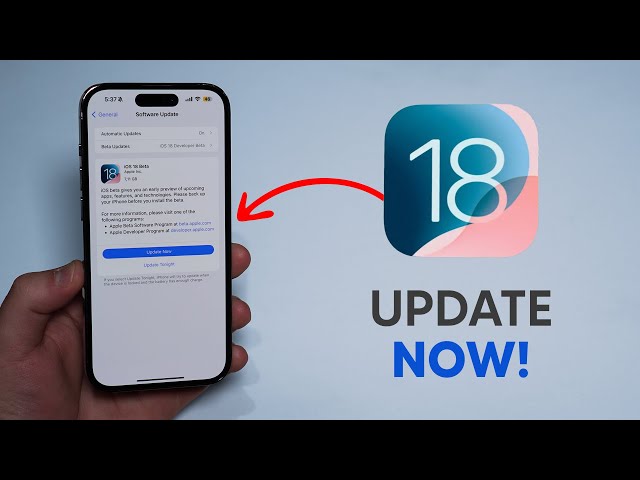Giveaway Best – Apple VP Craig Federighi kicked off this year’s WWDC by dramatically unveiling iOS 18, much to the excitement of developers and Apple enthusiasts. The initial beta version was handed to developers at the event, and now, the public beta is available for everyone to test.
This update lets you customize your home screen with movable icons and widgets, tint app tiles, and enhance the Control Center’s functionality. iMessage gets a boost too, with features like using any emoji as a Tapback reaction, scheduling texts, and adding effects to your words.
If you’re eager to explore these features, follow this guide to get iOS 18, whether through the public beta or the regular release, and learn how to position yourself for iOS 19.
Can My iPhone Run iOS 18?
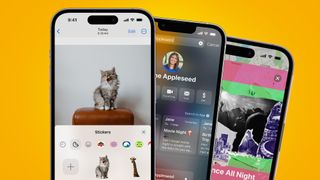
Not all iPhones are compatible with iOS 18. Ensure your device is on this list for compatibility (note that Apple Intelligence features require an iPhone 15 Pro or iPhone 15 Pro Max):
- iPhone 15, iPhone 15 Plus, iPhone 15 Pro, iPhone 15 Pro Max
- iPhone 14, iPhone 14 Plus, iPhone 14 Pro, iPhone 14 Pro Max
- iPhone 13, iPhone 13 mini, iPhone 13 Pro, iPhone 13 Pro Max
- iPhone 12, iPhone 12 mini, iPhone 12 Pro, iPhone 12 Pro Max
- iPhone 11, iPhone 11 Pro, iPhone 11 Pro Max
- iPhone XS, iPhone XS Max, iPhone XR
- iPhone SE (2nd generation or later)
Join the Public Beta
For those eager to explore iOS 18 without spending any money, the public beta is a great option, available from July 13. However, be cautious—some apps might not function correctly with the new software, and there’s a risk of data loss. Consider installing the beta on a spare device.
The public beta aims to identify bugs not yet discovered by developers. If you have an older iOS device and are willing to test possibly buggy software, join the Apple Beta Software Program. Here’s how:
- Visit the Apple Beta Software Program page and select the software you want to test.
- Follow the instructions to add your device.
- Download the beta software to your iPhone.
- Open Settings, tap on the profile, and hit Install.
- Your phone will reboot.
- Go to Settings > General > Software Update > Download and Install.
You can also choose to install the update overnight by selecting the “Install Tonight” option, ensuring your device is charging. To enable automatic updates, go to Settings > General > Software Update > Automatic Updates.
General Release

The general release of iOS 18 will be available to all compatible devices this fall, likely alongside the iPhone 16 in September.
To update your device:
- Wait for a pop-up alert or manually navigate to Settings > General > Software Update.
- Tap Upgrade to iOS 18 at the bottom of the screen, then Download and Install.
- Enter your passcode if prompted, agree to the terms, and wait for the update.
- If your device lacks sufficient space, you may be asked to temporarily remove apps, which will be restored post-update.
For an overnight installation, select “Install Tonight” while your device charges, or enable automatic updates in the settings.
Become an Apple Developer
For the earliest access to software updates, consider joining the Apple Developer Program. This program costs $99 per year and provides access to early versions of iOS, including next year’s iOS 19. Be prepared for more bugs and potential issues with apps and data loss, so consider installing the developer version on a secondary device.
How to Prepare for the Update
Before diving into the iOS 18 update, it’s essential to prepare your device to ensure a smooth transition. Here are some steps to get your iPhone ready:
Backup Your Data
Before installing any major software update, backing up your data is crucial. You can back up your iPhone via iCloud or iTunes:
iCloud Backup:
- Connect your iPhone to Wi-Fi.
- Go to Settings > [Your Name] > iCloud > iCloud Backup.
- Toggle on iCloud Backup if it’s not already enabled.
- Tap Back Up Now and wait for the process to complete.
iTunes Backup:
- Connect your iPhone to your computer.
- Open iTunes and select your device.
- Click Summary, then choose Back Up Now.
- Wait for the backup to finish.
Free Up Space
iOS updates require a significant amount of free space. Ensure you have enough storage by deleting unused apps, photos, and videos. You can also offload apps you don’t use frequently, which removes the app but keeps its data.
Update Your Apps
Ensure all your apps are up to date to avoid compatibility issues. Go to the App Store, tap on your profile picture, and select Update All.
Charge Your Device
Before starting the update, make sure your iPhone is fully charged or connected to a charger. A software update can take some time, and you don’t want your device to run out of power midway through the process.
Check Your Network
A stable internet connection is necessary for downloading the update. Connect your iPhone to a reliable Wi-Fi network to avoid interruptions.
What’s New in iOS 18?
iOS 18 comes packed with exciting new features and improvements designed to enhance your iPhone experience. Here are some highlights:
Customizable Home Screen
Move icons and widgets wherever you want, and tint your app tiles to match your style. The Control Center is now more intuitive, offering a more personalized user experience.
Enhanced iMessage Features
iMessage gets a significant upgrade with the ability to use any emoji as a Tapback reaction, schedule texts, and add effects to individual words. These features make messaging more fun and expressive.
Advanced Privacy and Security
iOS 18 introduces new privacy settings, including enhanced app permissions and more transparency over data usage. Your data is more secure than ever with improved encryption and security protocols.
Improved Performance
Experience faster performance with iOS 18’s optimized software. Apps launch quicker, and the overall system runs more smoothly, making everyday tasks more efficient.
Apple Intelligence
Available on the iPhone 15 Pro and iPhone 15 Pro Max, Apple Intelligence brings advanced AI capabilities to your device. Enjoy features like enhanced Siri functionality, smarter photo organization, and predictive text that adapts to your writing style.
Expanded AR Capabilities
iOS 18 enhances augmented reality experiences with improved ARKit tools. Enjoy more immersive AR games and applications, bringing virtual elements seamlessly into the real world.
Troubleshooting Common Issues
Even with a smooth installation, you might encounter some issues after updating to iOS 18. Here are some common problems and how to fix them:
Battery Drain
If your battery drains quickly after the update, try these solutions:
- Check Battery Usage: Go to Settings > Battery to see which apps are consuming the most power.
- Disable Background App Refresh: Turn off background app activity in Settings > General > Background App Refresh.
- Lower Screen Brightness: Reduce brightness in Settings > Display & Brightness or use Auto-Brightness.
- Update Apps: Ensure all your apps are up to date, as some may need updates to work efficiently with iOS 18.
Connectivity Issues
For Wi-Fi or Bluetooth problems:
- Toggle Airplane Mode: Turn on Airplane Mode for a few seconds and then turn it off.
- Restart Your Device: Sometimes a simple restart can resolve connectivity issues.
- Forget and Reconnect to Networks: Go to Settings > Wi-Fi, select the network, and tap Forget This Network. Reconnect to the network afterward.
App Crashes
If apps are crashing or not working correctly:
- Update Apps: Ensure all apps are updated to their latest versions.
- Reinstall Apps: Delete the problematic app and reinstall it from the App Store.
- Check for iOS Updates: Sometimes, minor updates or patches are released to fix bugs in the new iOS version. Go to Settings > General > Software Update to check for any available updates.
Looking Ahead to iOS 19
If you want to stay ahead of the curve, consider joining the Apple Developer Program for early access to iOS 19. Keep in mind that beta versions can be buggy and might affect your device’s functionality. It’s best to install them on a secondary device to avoid disruptions.
Joining the Apple Developer Program not only gives you a sneak peek at new features but also allows you to provide feedback and contribute to the software’s improvement. For more information, visit the Apple Developer website and sign up.
With these steps and tips, you’ll be ready to dive into iOS 18 and explore all its new features. Enjoy the latest advancements from Apple and make the most of your iPhone experience!