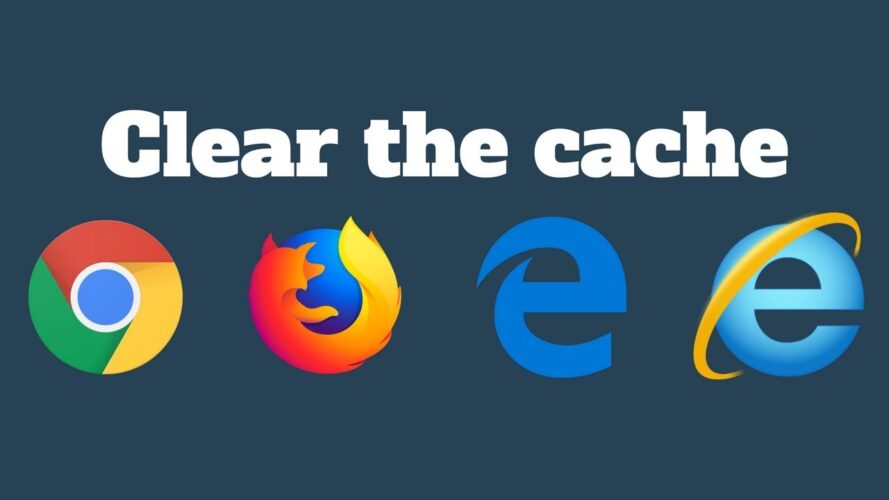Giveaway Best – Clearing your web browser cache is an essential maintenance task that can improve your browsing experience. Whether you’re using Chrome, Firefox, Safari, Edge, or any other browser, this guide will walk you through the steps How to Clear Your Web Browser Cache on various platforms.
Understanding Browser Cache
What is Browser Cache?
The browser cache stores temporary files like images, scripts, and other parts of websites you visit. This allows for quicker loading times on subsequent visits.
Why Clear Your Cache?
Clearing your cache helps:
- Resolve loading or formatting issues on websites.
- Protect your personal information.
- Free up storage space.
- Ensure you’re viewing the most up-to-date content.
Clearing Cache on Desktop Browsers
Google Chrome
Windows and macOS
- Open Chrome.
- Click on the three vertical dots (menu) in the top-right corner.
- Select More tools > Clear browsing data.
- In the dialog box, choose a time range.
- Check the boxes for Cookies and other site data and Cached images and files.
- Click Clear data.
Mozilla Firefox
Windows and macOS
- Open Firefox.
- Click on the three horizontal lines (menu) in the top-right corner.
- Select Settings.
- Go to Privacy & Security.
- Under the Cookies and Site Data section, click Clear Data.
- Check Cached Web Content and Cookies (optional).
- Click Clear.
Safari
macOS
- Open Safari.
- Click Safari in the top menu, then select Preferences.
- Go to the Privacy tab.
- Click Manage Website Data.
- Click Remove All, then Remove Now.
Microsoft Edge
Windows and macOS
- Open Edge.
- Click on the three horizontal dots (menu) in the top-right corner.
- Select Settings.
- Go to Privacy, search, and services.
- Under Clear browsing data, click Choose what to clear.
- Select a time range.
- Check Cached images and files.
- Click Clear now.
Clearing Cache on Mobile Browsers
Google Chrome
Android
- Open Chrome.
- Tap on the three vertical dots (menu) in the top-right corner.
- Select History > Clear browsing data.
- Choose a time range.
- Check Cached images and files.
- Tap Clear data.
iOS
- Open Chrome.
- Tap on the three horizontal dots (menu) in the bottom-right corner.
- Select History > Clear browsing data.
- Choose a time range.
- Check Cached images and files.
- Tap Clear browsing data.
Safari
iOS
- Open Settings.
- Scroll down and tap Safari.
- Tap Clear History and Website Data.
- Confirm by tapping Clear History and Data.
Mozilla Firefox
Android
- Open Firefox.
- Tap on the three vertical dots (menu) in the top-right corner.
- Select Settings.
- Tap Delete browsing data.
- Check Cache.
- Tap Delete browsing data.
iOS
- Open Firefox.
- Tap on the three horizontal lines (menu) in the bottom-right corner.
- Select Settings.
- Tap Data Management.
- Toggle on Cache.
- Tap Clear private data.
Conclusion
Regularly clearing your browser cache is a simple yet effective way to enhance your browsing experience. By following the steps outlined for your specific browser and device, you can ensure your browser performs optimally and displays the most current web content.
FAQs about How to Clear Your Web Browser Cache
How often should I clear my browser cache?
It depends on your usage. If you notice websites not loading correctly or taking too long to load, it’s a good idea to clear your cache. Regular monthly clearing can help maintain optimal browser performance.
Will clearing my cache delete my saved passwords?
No, clearing your cache typically doesn’t delete saved passwords. However, be cautious not to select options that clear cookies or saved login data if you want to retain this information.
Can clearing my cache improve browser speed?
Yes, clearing your cache can free up storage space and resolve issues that might be slowing down your browser.
What’s the difference between cache and cookies?
The cache stores temporary files to speed up website loading, while cookies store data about your interactions with websites, such as login status and preferences.
Is it safe to clear the browser cache?
Yes, it’s safe. Clearing the cache helps maintain browser performance and protects your personal information by removing temporary files.